Guest List Management Features
This guide provides a general overview of the tools available to help you manage your guest list. It covers how to view and set up your RSVP list, message guests, send Save the Dates, and more!
Table of Contents:
- Creating Your Guest List
- Managing Your Guest List
- Merging Guests
- Deleting Guests
- Requesting Missing Info
- Importing/Exporting Your Guest List
- Sending Save The Dates
- Messaging Your Guests
- Navigating the Guest List
- RSVP Questionnaire
Guest Dashboard:
Your Guest Dashboard offers a variety of features to help manage your wedding. In addition to the ability to edit and customize your wedding website, as well as the ability to manage your personal room reservation, you also have access to the Guest List.From the Guest List, you will be able to create your own RSVP list, view RSVP responses/room bookings, send out electronic save the dates, message guests directly, as well as create a questionnaire for your guests.
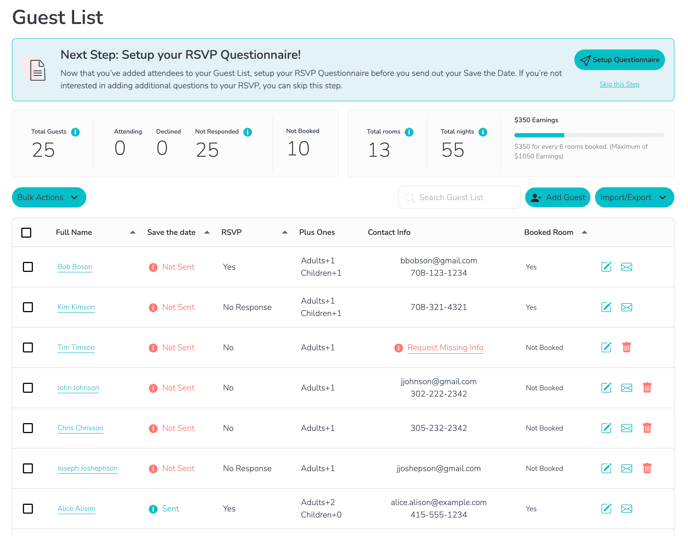
Creating Your Guest List:
1. To get started, you will first click on "Add Guest".
2. From there, a pop up window will prompt you to enter all necessary guest information.
If you do not know the RSVP response for the guest you are adding, select "No Response".
Please note that the number of attendees you enter here will be in addition to the guest you are adding.

3. Once the necessary information has been filled out. Click "Add Guest" at the bottom.
To ensure consistency between the RSVP responses and the room booking details, please use the guests' full names instead of nicknames when entering their information.
4. After the guest has been saved, you will then be able to view their RSVP info, and booking status.
Managing Your Guest List:
1. To edit a guest, you can click on the pencil icon highlighted below:
2. From there, you can update their names, contact info, guest count, RSVP response, as well as their booking status.
In the "Booked Room" drop down, you can select "Booked Elsewhere" for any guests that booked outside of your Destify wedding website.

Merging Guests:
If there are multiple or duplicate RSVPs, you can merge them into one. For example, if two spouses submit separate RSVPs, you can combine them into a single entry to streamline your guest list.
1. To do so, click on the checkbox next to one of the guests you wish to merge.
2. Click "Bulk Actions" in the top left and select merge.
3. Select the guest you wish to merge them under and click "Merge Guest".
Please note that the first guest selected will merge into the second guest selected. So it is good to note which submission you would like to keep and which one you would like to remove.
Deleting Guests:

Guests who have booked a room cannot be deleted and will need to be adjusted to "Not Booked" in order to do so.
Requesting Missing Info:
Requesting missing info prompts guests to provide essential contact details, like their email and phone number. This helps couples send Save the Dates and messages more effectively, and allows Destify to send booking reminders to guests who have RSVP'd but not yet booked.
Importing/Exporting Your Guest List:
If you have already created your guest list through a spreadsheet, you can use the "Import/Export" button in the top right corner.

To successfully import your guest list, it will need to meet specific requirements to avoid any errors. Please see these requirements below.

Once the spreadsheet has met all requirements, click "Upload Guest List" and you are ready to proceed.
Sending Save The Dates:
Once your guest list is created, you can send out Save the Dates. These emails will include a welcome message and a link to your Destify wedding website.
1. To send Save the Dates, simply click the checkbox next to the guests you wish to send them to.
To select all guests at once, use the checkbox in the top left corner highlighted below:
2. Click "Bulk Actions" and select Re-send Save the Date.
3. You will then be notified once they have sent and can return to your guest list.
Have questions or need further assistance with sending save the dates? Check out our article on this here!
Messaging Your Guests:
In the guest list section of your dashboard, you have the ability to send messages and updates to your guests.
To send a personalized message, you can do so either by selecting an individual guest, groups of guests, or your entire guest list.
1. To send a message to one guest, simply click on the mail icon next to their information.
2. To send a message to multiple guests, click the checkbox next to their names and then click Send Message within the "Bulk Actions" drop down menu.
Have questions or need further assistance with messaging your guests? Check out our article on this here!
Navigating the Guest List:
The best way to navigate a long guest list is by using the search bar at the top.

RSVP Questionnaire:
The RSVP Questionnaire lets you customize the RSVP form to collect additional information from guests, such as meal preferences, allergies, dietary restrictions, excursion or event RSVPs, and even reception song requests.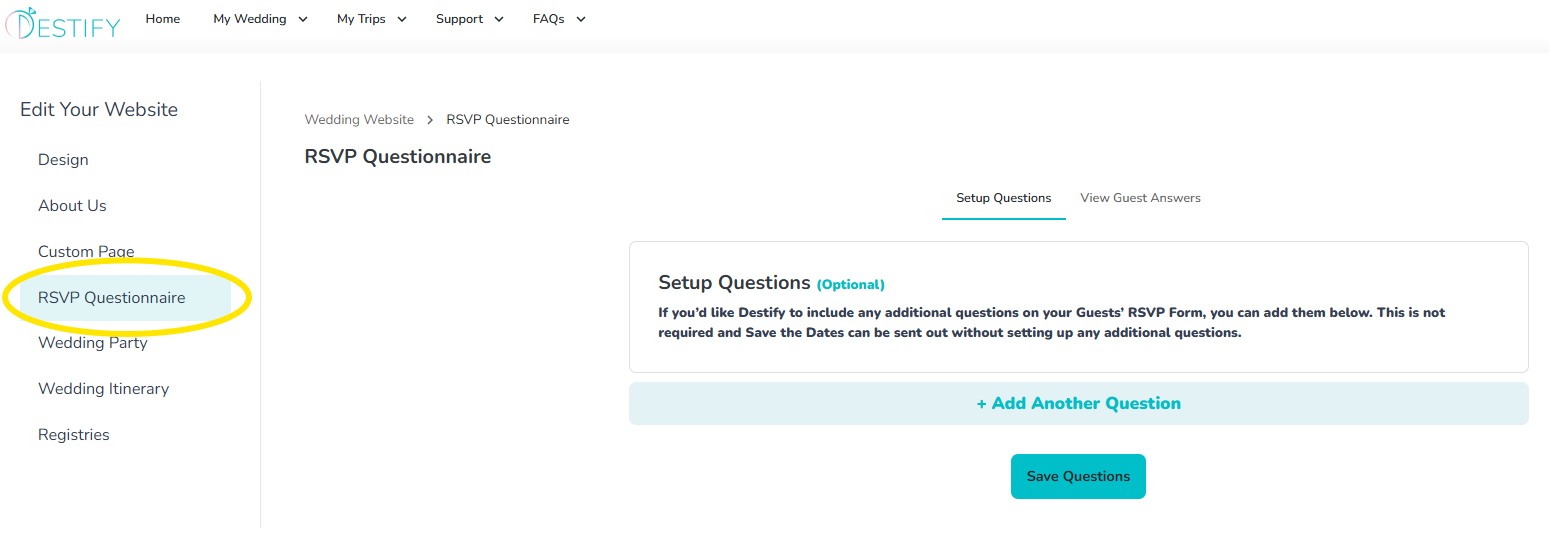
Still need assistance? Here's how to reach us
- Contact us here, or for urgent requests, please call us at 844-948-3911
- Manage your booking details through your Dashboard
![775c93c34d-edea32b4987ef98f0117.png]](https://help.destify.com/hs-fs/hubfs/775c93c34d-edea32b4987ef98f0117.png?height=50&name=775c93c34d-edea32b4987ef98f0117.png)