How do I customize my website?
An overview of the website customizations available to you on your Dashboard.
Your Dashboard
If you don't have an account, don't worry! Reach out to your Group Leader Specialist or your Website Specialist for further assistance.
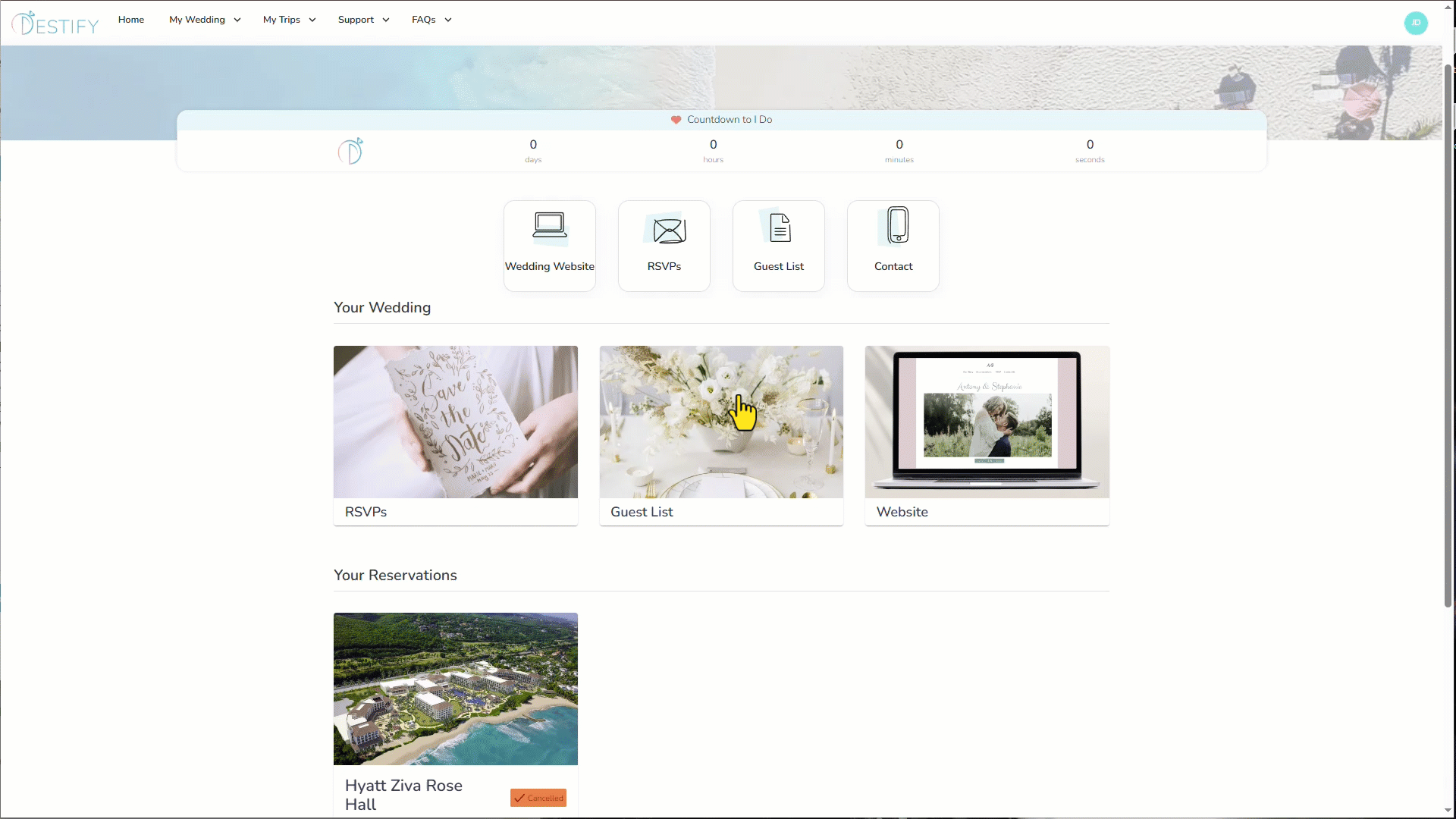
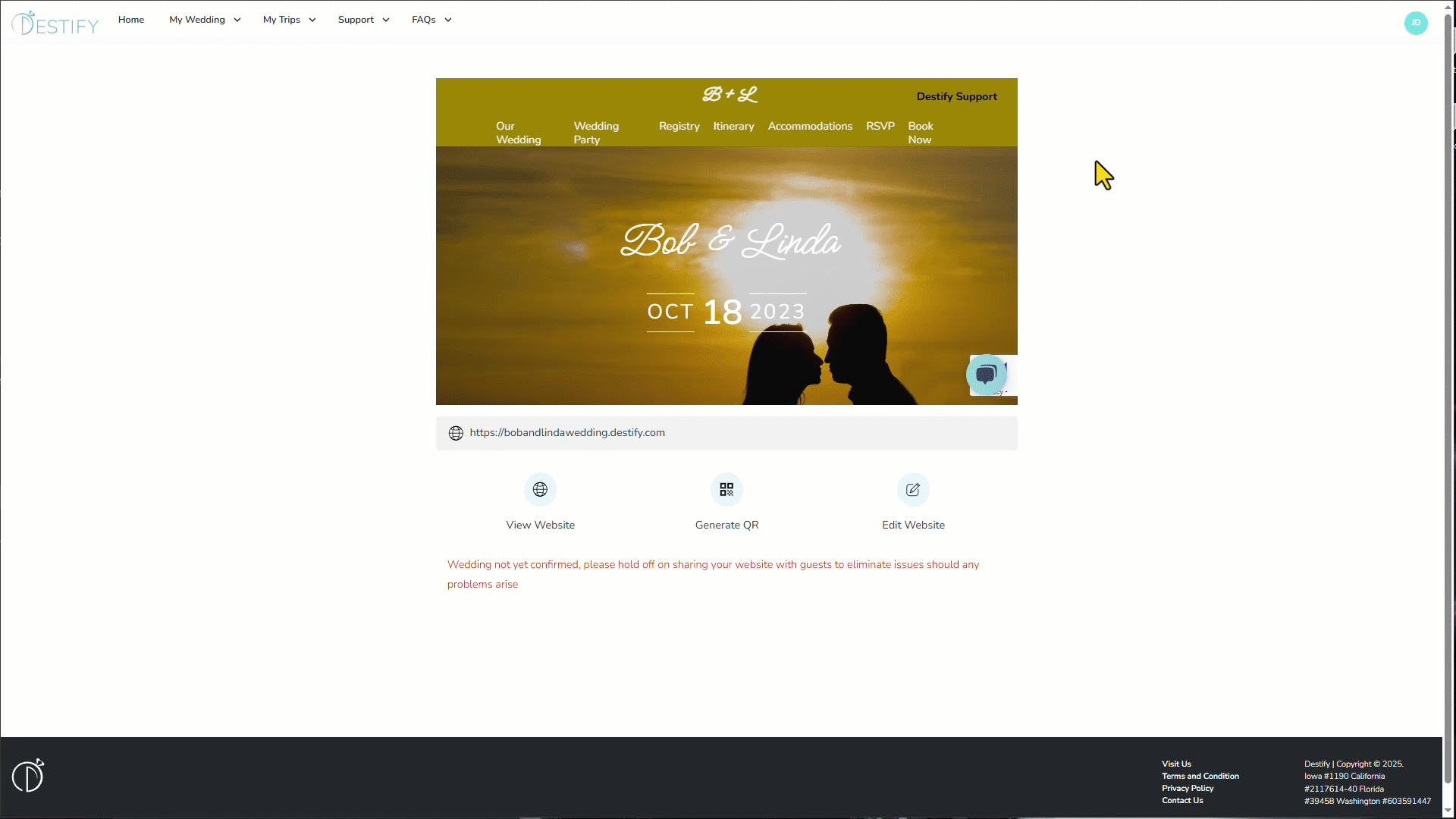
Design Tab
On the Design tab, you have the flexibility to personalize the appearance of your website to your liking. You now have two main options to pick from under the design section.
Themes: These are our predetermined layout that will that have, colors, fonts and other features that are predetermined. It also removes some options such as using a custom title. These will be listed as "Blush Celebration - Navy" or "Modern Copper - Black" under the design drop down menu. To see examples of all of our themes, please click HERE.
Custom Design: You will be able to select from two different layouts, choose between a single page or a multiple page view, customize the font style, and adjust the colors. You can select from our default colors, or If you have a specific color in mind, you can enter in the Hex code.

- Layout Orientation: This impacts the overall appearance of the website.
- With borders adds side bars on both sides of the website, and moves the title and wedding date off of the background image.
- Without borders will not added the borders to the sides and it will keep the title and the wedding date over the background image.
-
- With this checked, all of the information will be on one page and your guests can simply scroll through your website. Without it being checked, guests will need to use the navigation bar at the top to visit the different parts of the website. Single Page View check box: This determines how you and your guests will navigate the website.
- Header Font: Changes the font style of all titles on the website such as, the names of the couple, the About us, and the Wedding Party.
- Header color: Changes the color of all titles on the website.
- Please note, this will not change the color of the title on your website unless you are using the with borders layout.
- Body Font: Changes the font style of all of the other text on your website. This includes information you submit and text that cannot be altered like the accommodation section.
- Accent Color: Changes the color of the navigation bar along with the buttons on the website.
- Background Color: Changes the actual background. It also determines the color of the text on the navigation bar.
- It is important not to use the same color for the Accent and background color as this will cause visibility issues on the website.
- Background Image: This is what gets displayed on the homepage of your website. You can add a personalized image, or you can select from one of our stock images that we offer.
- Image Headline Text: This is the title of your website. You are able to change it to anything you like such as Roger & Dorthey's Wedding or the Smiths Wedding.
- Headline Position: This will change the location of the title on the website to one of nine determined locations.
- Hide Wedding Date: This allows you to hide the wedding date on the website, making it easy to use a custom background image that already has your wedding date on it.
About Us Tab
In the About Us tab, you have the opportunity to personalize your website in three different ways by adding your own information. 
- About us: This is where you can share your personal story about yourselves, how you both met, your enguament, how you fell in love, a funny experience, or anything else you wish to add.
- Message from the Couple: You can provide additional information for your guests, such as a FAQ, travel tips, important booking information, or even information about a group excursion.
- Gallery: You are able to add up to 10 your photos to slideshow for your guests to view on the website.
- Each photo must be 5mb or less.
- It is best to use .Jpeg or .PNG images.
Custom Page
In this section you are able to make your own tab to include additional information to your guests, This can be anything that you wish such as FAQs, Q&As, Excursions, etc. This page exists outside of the main page so you can ensure that this information is not lost. Guests will need to click on this section from the navigation bar to access it.

- Page Name: This is the name that will be displayed on the navigation bar, and what your guests will need to click on to visit the custom page.
- Page Header: This is the title of the custom section that will be displayed on the top of the custom page.
- Page Content: This is where you will enter in the information that you wish to add to this section.
Wedding Party Tab
The Wedding Party, provides you with two columns to add all the members of your wedding party. Traditionally, the Bride's side is on the left and the Grooms is on the right. 
To add individuals, simply click on the “plus” sign, enter their name, title, an optional description, and upload an image, and click save. You just need to repeat this process for each member of wedding party using one or both columns.
- If you do not see a title that fits a member of your wedding party, there is an additional field to enter in a custom title for them.
- Please note, when using a theme, the option for a description will be greyed out.
Wedding Itinerary Tab
The Wedding Itinerary section allows you to upload the schedule of events for your wedding day or any other planned activities.  Simply click on the plus button to add an event. Make sure to include the events name, date, start and end times, location, and a description. You can even include information like a dress code or how to get to the location. Once you have entered all the necessary information, click "Save Event". To add more events, repeat the same process. When you have added all of your events, make sure to click "Update Website" to save and publish them.
Simply click on the plus button to add an event. Make sure to include the events name, date, start and end times, location, and a description. You can even include information like a dress code or how to get to the location. Once you have entered all the necessary information, click "Save Event". To add more events, repeat the same process. When you have added all of your events, make sure to click "Update Website" to save and publish them.
Registry tab
In the Registries tab, you can include links to any registries or cash funds you have signed up with, such as Zola, The Knot, Amazon, WithJoy, HoneyFund, etc.  Click on the plus button start. In the first field, you will enter in the name of the website or provide a name for the cash fund such as House Fund or Honeymoon Fund. The next field will be where you will enter in the actual URL. Make sure to copy the link exactly, and that the registry is not hidden. After adding the details, click on "Save Registry", then "Update Website" to publish your changes to the website. You can add up to four registries to the website
Click on the plus button start. In the first field, you will enter in the name of the website or provide a name for the cash fund such as House Fund or Honeymoon Fund. The next field will be where you will enter in the actual URL. Make sure to copy the link exactly, and that the registry is not hidden. After adding the details, click on "Save Registry", then "Update Website" to publish your changes to the website. You can add up to four registries to the website
Still need assistance? Here's how to reach us
- Contact us here, or for urgent requests, please call us at 844-948-3911
- Manage your booking details through your Dashboard
![775c93c34d-edea32b4987ef98f0117.png]](https://help.destify.com/hs-fs/hubfs/775c93c34d-edea32b4987ef98f0117.png?height=50&name=775c93c34d-edea32b4987ef98f0117.png)